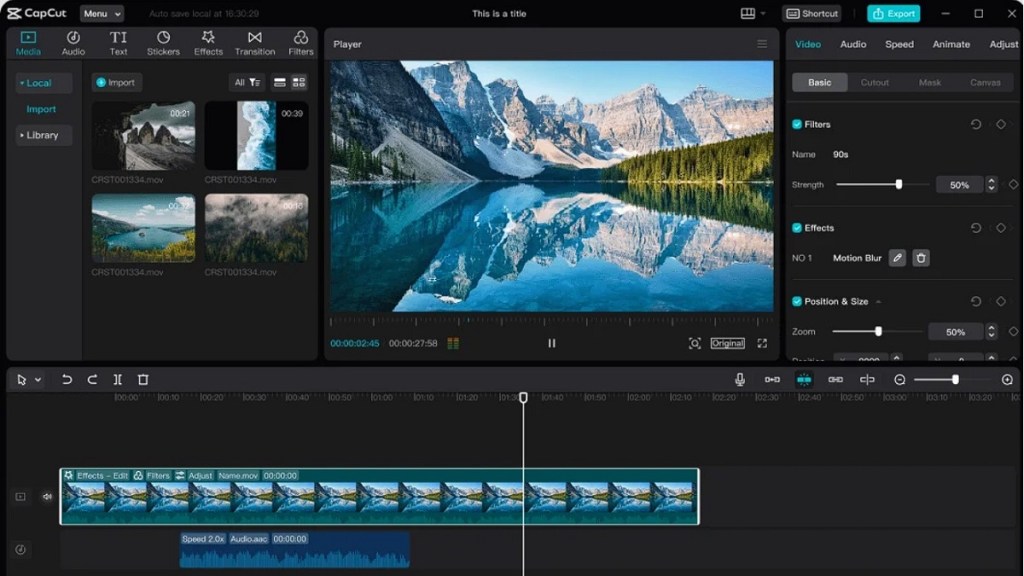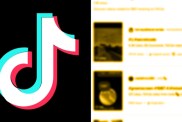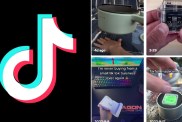The popular TikTok Capcut app is available for download on PC and Mac, and its ability to edit videos is fantastic on a desktop. Not only is it free and easy to install, but you don’t have to fuss around with project folders on mobile. Here’s a quick guide on how to use Capcut on PC.
TikTok Capcut app quick guide for PC
After installing the TikTok Capcut app on your PC or Mac, here’s a tutorial on how to edit a video using the program:
- Sign In – (Optional) Sign into the Capcut using a TikTok, Facebook, or Google account.
- Basic Settings – Go to Settings (the gear icon) and make sure you set your edit to the right framerate and set the right destination folder for your project.
- Start Project – At the start screen, click “Start Creating” for a new project or open a previous project
- More Video Settings – On the main editing screen, click on the Settings in the Display window to make sure you select the right resolution you want for the video.
- Import – Either drag clips into the Media window or click “Import” to select any media files you want to edit.
- Timeline – Drag any videos you want to splice, append, and edit into the timeline window.
- Aspect Ratio – In the Player window, you can select the proper aspect ratio for your video so that it’s right for TikTok, Instagram, or whatever you want
- Edit Videos – In the Timeline window, you can change the start and end points of the selected media, and you can use the split tool to separate the video into parts.
- Text, Effects, Stickers, Transitions, Colors – Select the Text, Effects, Stickers, Transitions, and Colors tabs to add these components to the edit by dragging them to the Timeline.
- Audio – Add and adjust music to your video. Most of the defaults here can only be used on TikTok, so be careful of licensing here.
- Captions – Under the Text tab, you can select “Auto captions” on the side to add captions automatically and then adjust them as you want.
- Export – Finalize your settings (bitrate, resolution, etc.) and export the video in your chosen format.
For more guides on TikTok, here’s how many followers you need to go live on the platform, and whether the app will be banned in 2023.